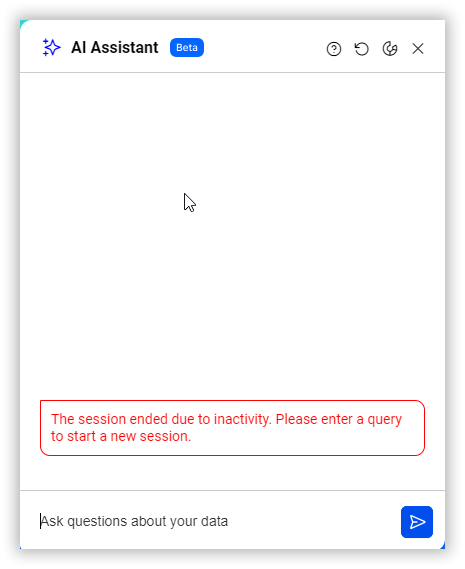Getting Started with the AI Assistant
- The AI Assistant is conveniently located at the bottom-right corner of your window of your dashboard designer and dashboard viewer only.
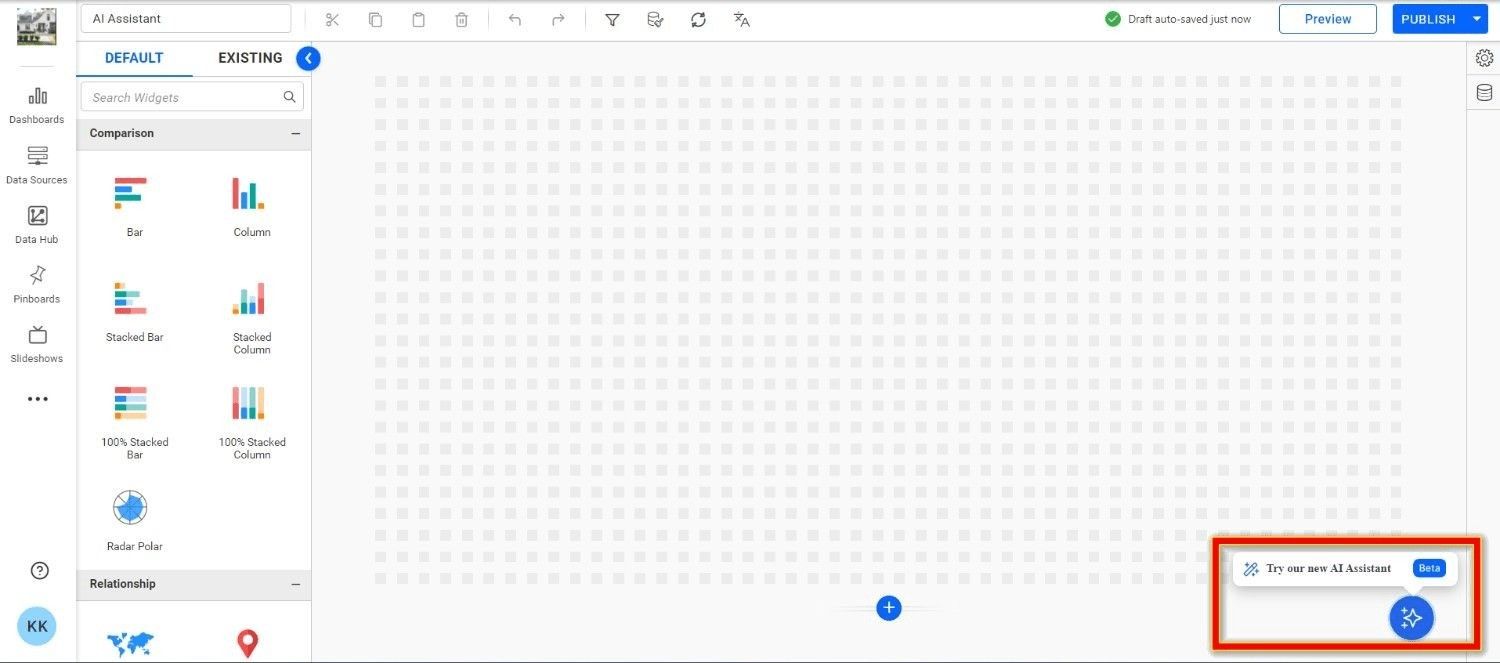
-
Before you can start using the AI Assistant, it must be activated. For detailed steps on how to enable AI in smartlife BI, refer to the Activate AI Feature Guide
-
You can easily drag and resize the AI Assistant window to suit your workspace needs.
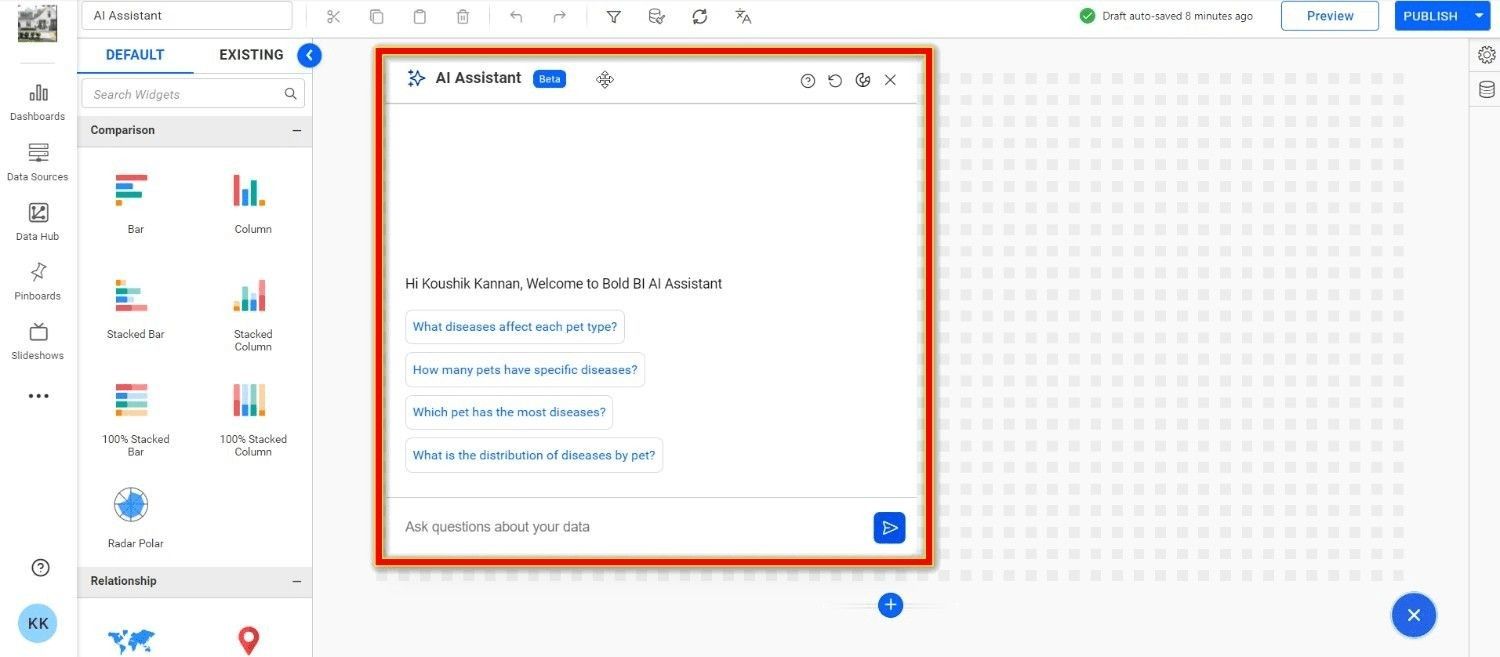
- After activating the AI Assistant, make sure to attach a datasource to begin interacting with it.
Auto-Generated Queries
Once a datasource is connected, the AI Assistant will automatically create four sample queries based on the tables in your datasource. These queries will help you get started quickly.
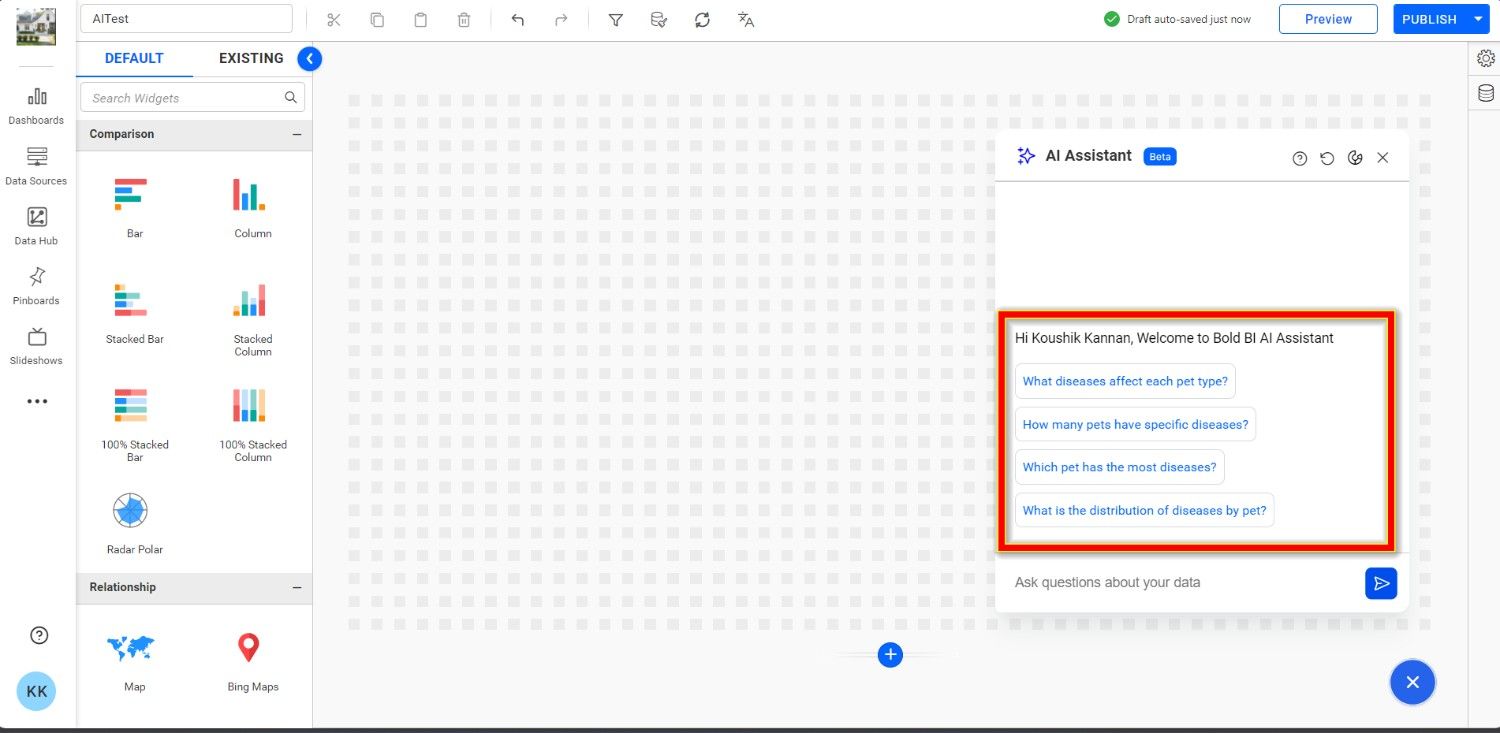
Monitoring Your AI Usage
You can easily monitor your AI Assistant usage. This includes:
-
The cost for the current session
-
The total cost for today
-
Your remaining usage balance
This helps you keep track of your AI consumption with ease.
NOTE: Usage costs include interactions with the Q&A widget except session usage.
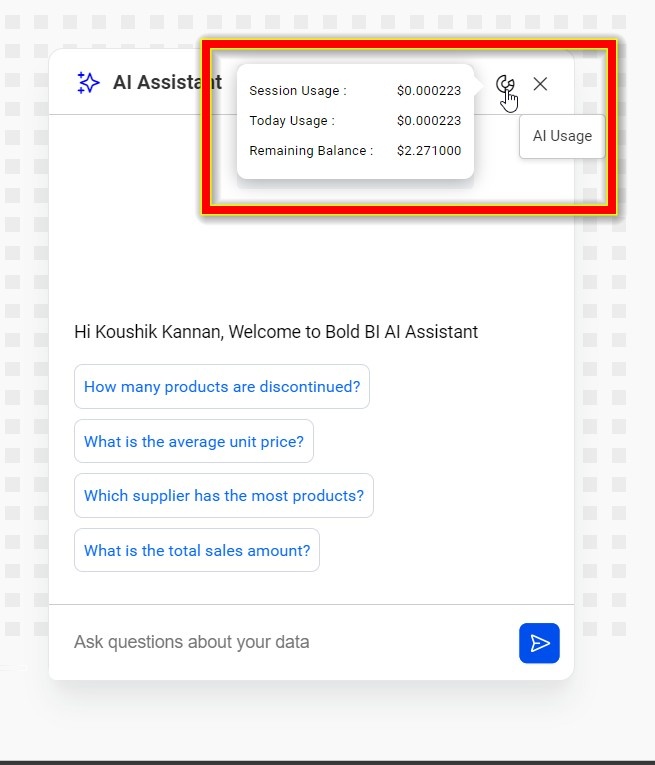
Restarting a Session
To restart your AI Assistant session, simply click the restart icon next to the usage icon. This will clear your chat history and give you a fresh start.
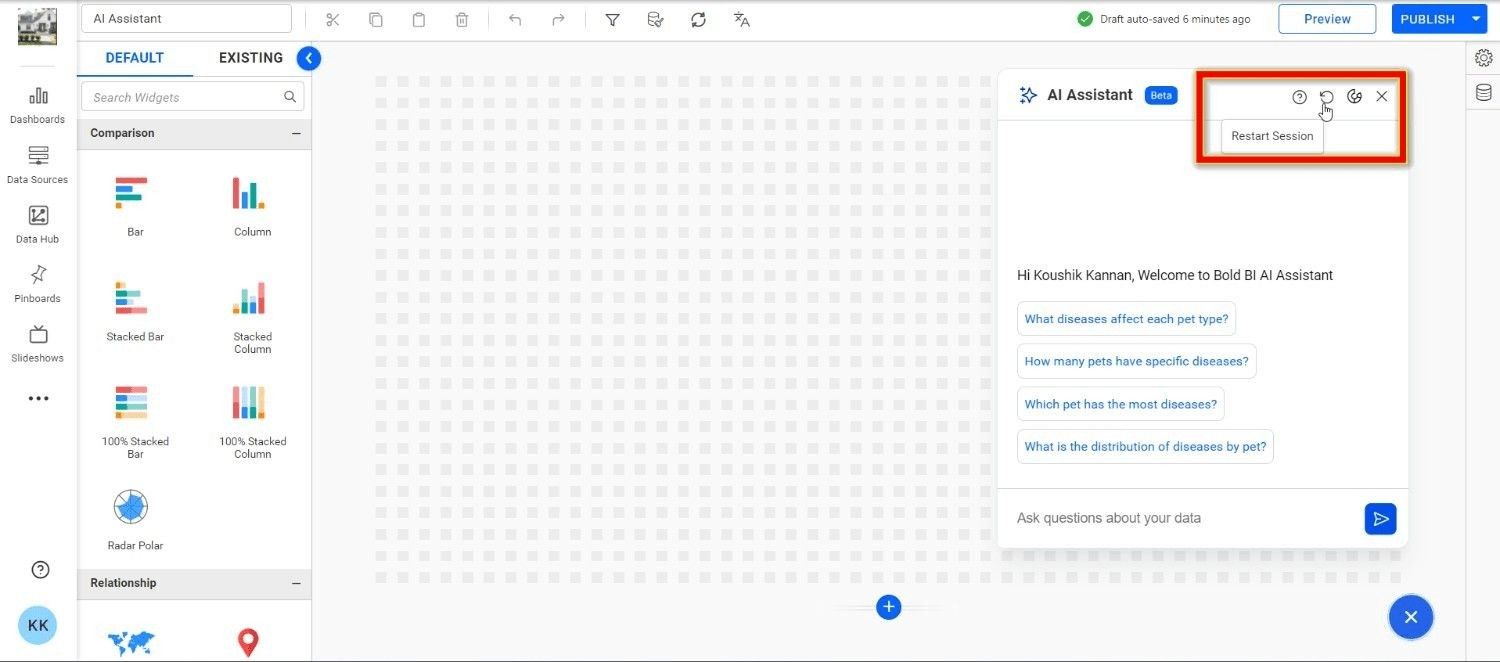
Minimizing and Continuing Later
If you don’t need the AI Assistant for a while, you can minimize it and pick up the conversation later without losing your session. Keep in mind that the session will automatically end after 2 hours of inactivity.